Slideshows
💡 PAID FEATURE
Slideshows are the easiest to automate and scale while still being highly engaging. People love saving valuable information, and slideshows are perfect for that. Plus, you can create AI slideshows that people will love and engage with without them ever knowing it's made with AI.
Discover more at: https://www.bigmotion.ai/tools/slideshow
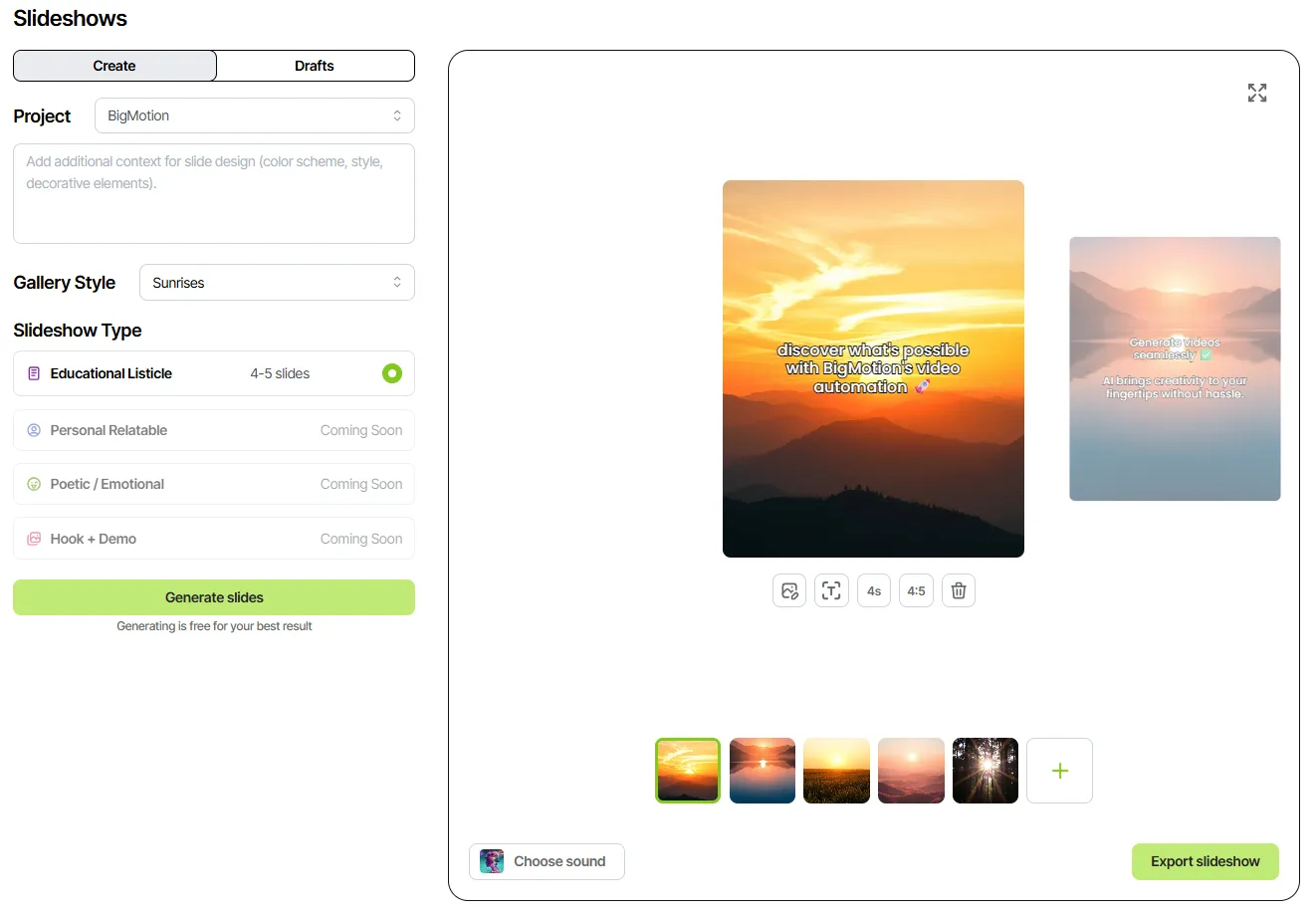
How it works:
- Go to the Organic Ads>Slideshows.
- Add your project or product’s title and a brief description of what it does—more details help our AI create a stronger, more engaging hook.
- Include your prompt with extra context, such as the desired style, mood, or overall theme for the slides.
- Select a background style for your slides—choose from Gallery Style options like Sunsets, Sunrises, Mountains, or Nature.
- Pick your slideshow type—right now, Educational Listicle is available, featuring 4–5 thoughtfully designed slides.
- Click “Generate Slides” and feel free to regenerate as many times as you’d like for your best result.
Here’s how you can personalize your slideshow:
Edit Image: Swap out the background images with ease—just use AI to create your own collection or upload your favorite photos directly from your device.
Text Editor: Adjust caption size or remove them entirely, so your slides look just right.
Slide Duration: Set how long each slide appears—from 2 to 6 seconds—based on what fits best.
Aspect Ratio: Find the ideal width-to-height balance for your slides.
Delete Slide: Remove any slide you no longer need.
Add Music: Pick a background track to add mood and energy to your slideshow.
You can also add as many slides as you’d like and customize them however you like—make it truly yours!
What’s next:
- Export slideshow. A friendly reminder: exporting will count toward your plan's limit.
- Download the slides to your device for easy access later.
- Want to schedule a post and automatically share it on TikTok? Just choose whether you’d like it as a slideshow or a video, add a caption, pick your preferred date and time, link your TikTok account, and hit Schedule.
Your scheduled videos are always handy—check them out in the Scheduled Videos section.