Custom Video
💡 FREE ADDON TO EACH PACKAGE
With our Custom Video feature, you can bring your own script or idea to life by turning it into a video, all within 90 seconds. If you're not sure where to start, no worries—try our easy-to-use Script Builder to create a script.
This handy feature is included with every “AI Shorts on Autopilot” plan, so you get it at no extra cost. It’s always available and can’t be removed or upgraded. Each day, you’ll have 5 video generations—just keep in mind, unused ones don’t roll over to the next day.
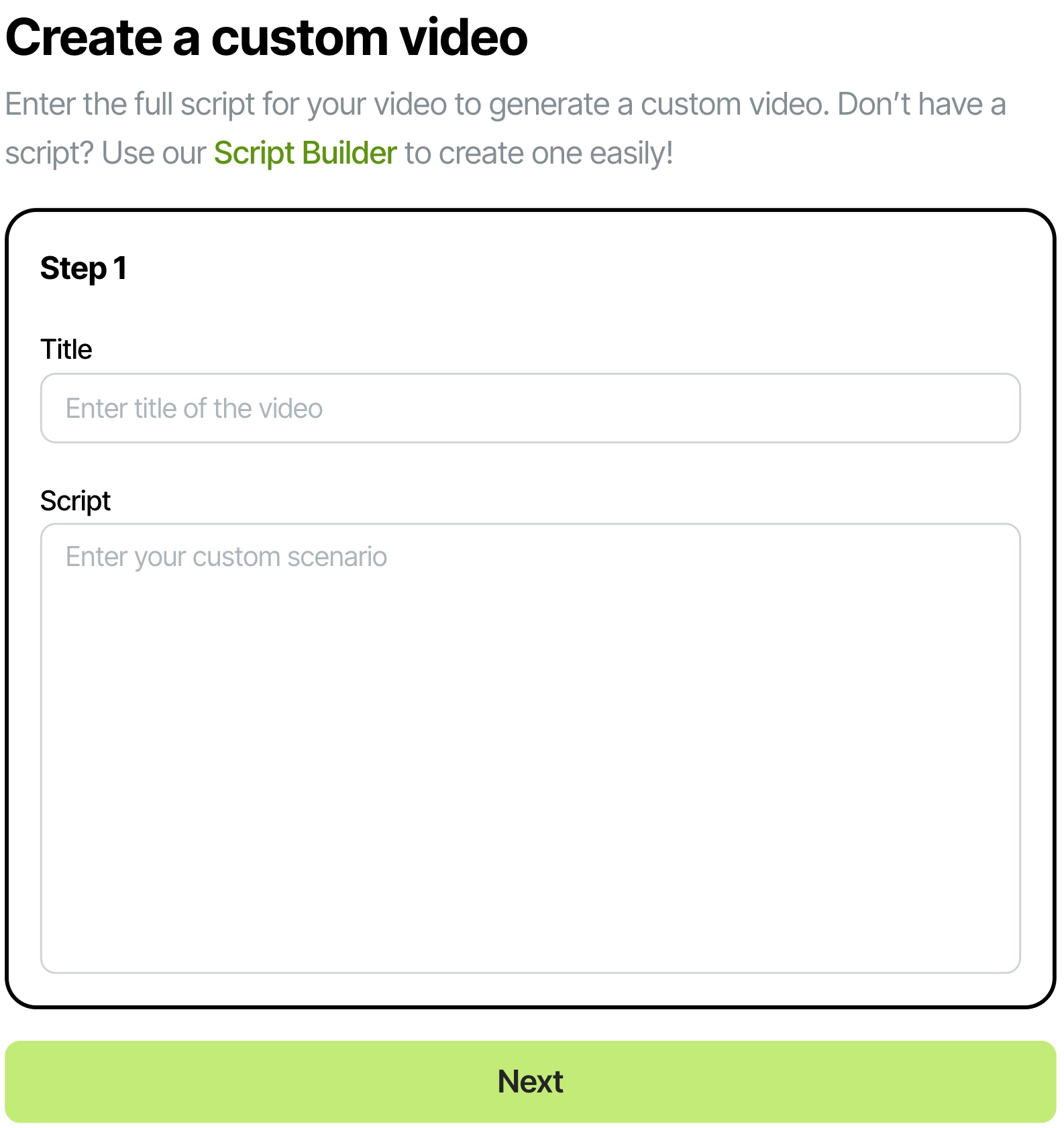
Create a Custom Video
Step-by step instruction:
Step 1
- Add a catchy title for your video — it’ll be the cover image.
- Paste your script — the narrator will bring it to life. Just keep it between 50 and 1,400 characters.
💡 Pro tip: Skip adding scene markers like “Scene 1” or “Transition to next scene” — they’ll be read out loud otherwise!
Step 2
- Pick your preferred video style (like Photo Realism, Anime, or 3D Cartoon).
- Hit “Next” to move on.
Step 3
- Choose a voice for the narration and a background track — or select “none” if you’d prefer no music
- Press Generate.
Your video will be ready in just a few minutes (usually under 5). If it takes longer, feel free to reach out at help@bigmotion.ai — we’re here to help!
Edit a Custom Video
💡 You can't edit basic settings like Title, Caption, and Script directly in a generated video.
However, you can easily re-generate images using the Images Editor or update captions. Once you’ve made your changes, just save the updated video and download it to your device.
How to re-generate an image::
- Go to Images Editor. Click the "Refresh" icon in the top right corner of the episode.
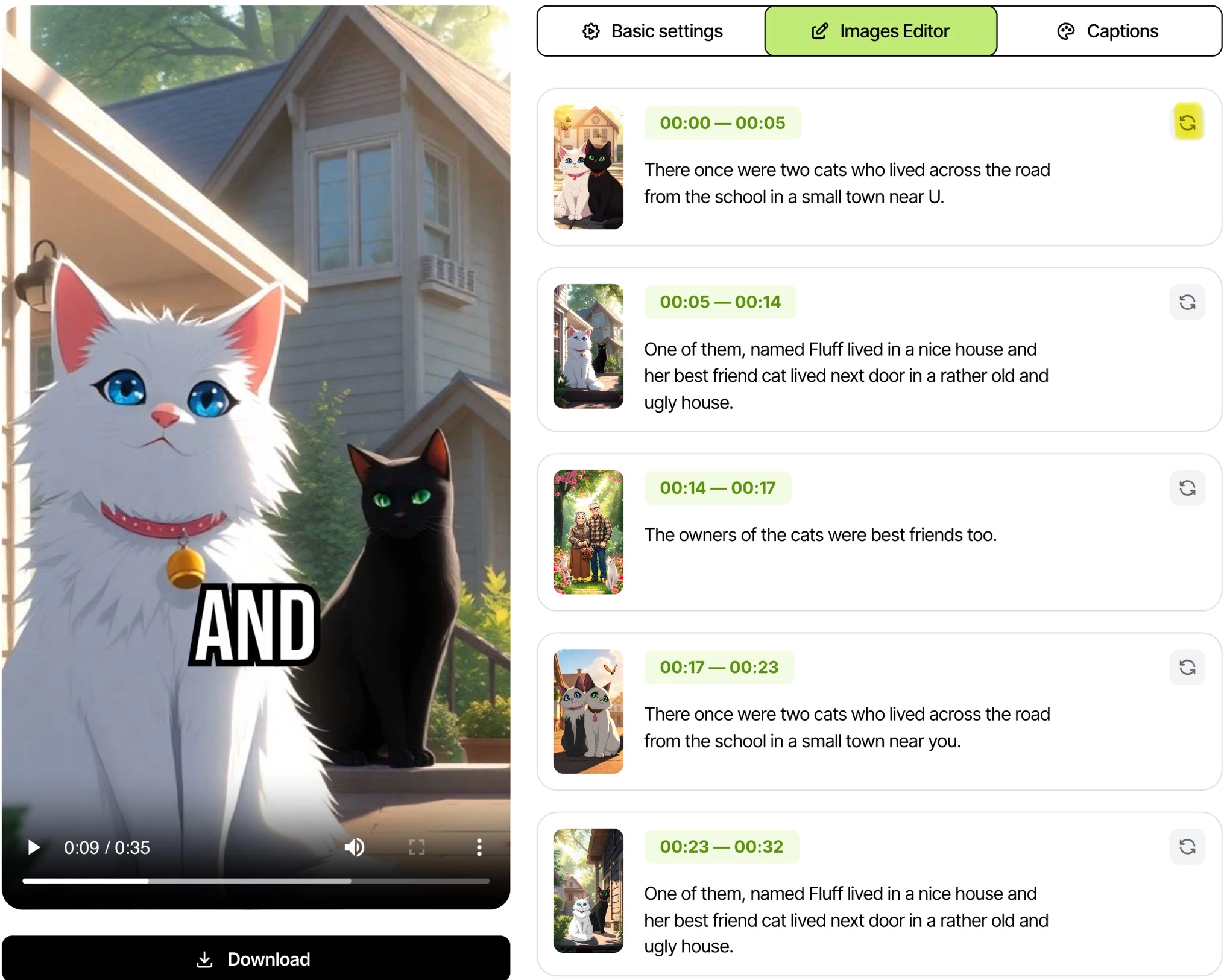
- Enter your prompt or leave the field blank—our system will automatically use the scenario’s default prompt.
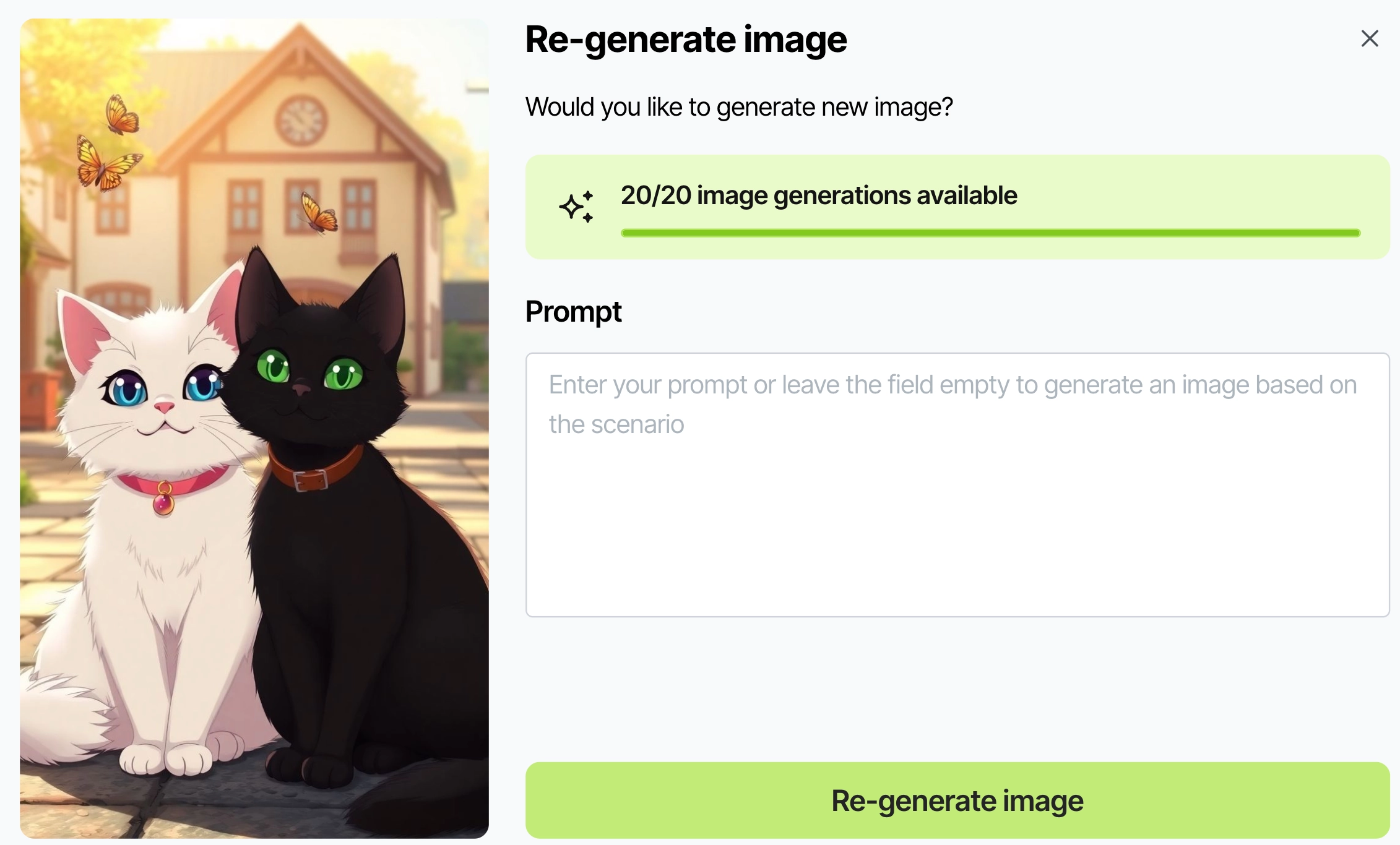
- Tap the "Re-generate image" button.
💡 You can re-generate up to 20 images per day!
- Choose your new image and save the changes.
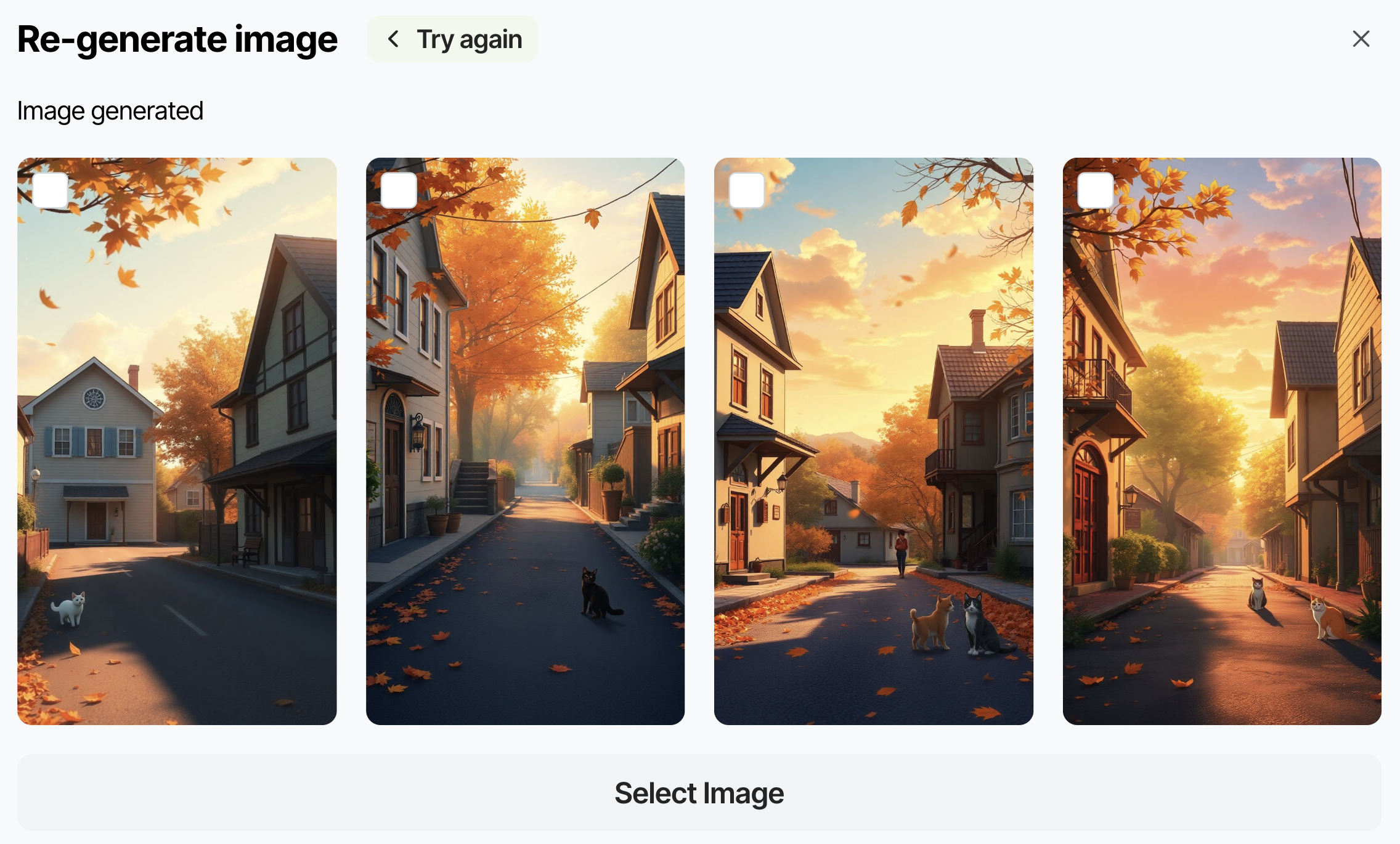
5.Click the "Re-render" button to update the video. Now you’re all set to download it for your next project!